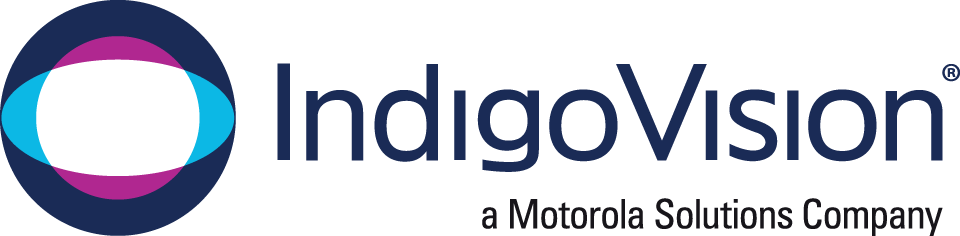IndigoVision Control Center VMS
Effectively manage video, access control and alarms from a single interface

Control Center v19.6
Integrations Improvements to Strengthen Safety and Security
Discover the latest features in Control Center: support for the VT100 body-worn camera, Software House CCure 9000 version 3.0 and Windows Active Directory with Multiple Trusted Domains.
Upgrade to Control Center 19.6 now and access all the new features
Take your security system to the next level with Control Center
The fast and simple way to manage cameras, alarms and NVRs

Focus on what matters most with artificial intelligence
Identify and analyze critical incidents faster with advanced analytics. Control Center delivers access to next generation object detection and tracking while our artificial intelligence employs deep learning technology to condense hours of footage into minutes and gives the ability to track different objects and their direction of travel, size and speed.
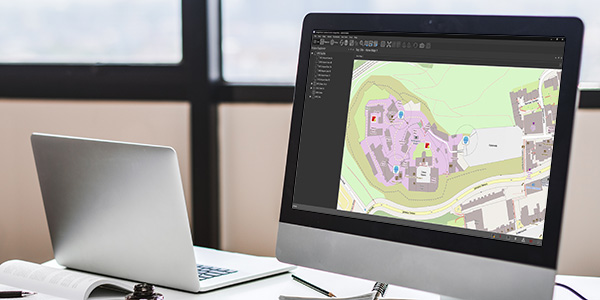
Never lose visuals with seamless tracking
Map-based monitoring makes security operations easier and faster: simply click on a map point and Control Center will automatically display the cameras you need to see. Pursuit Mode enables you to instantly track vehicles, people or any moving object across multiple cameras.

Fully scalable, open and integrated
Control Center comes in three tiers, IndigoUltra, IndigoPro and IndigoLite, giving you access to unlimited scalability so your system can grow with your requirements. As our system is ONVIF compliant, you can easily add third-party integrations and cameras to create a tailored security solution.

Improve system performance and lower storage costs
H.265 video compression combined with our SmartCodec technology ensure bandwidth and storage space are maximized without compromising on image quality. System performance is improved while enhanced capacity gives the option of longer retention times or being able to reduce storage costs by up to 50%.
Trusted in over 15000 installations








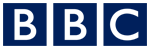



All Features
Upgrade your Security Power
Experience Avigilon Unity’s AI-powered video management software with cloud-managed capabilities.

Enhance situational awareness with more than twice the number of camera streams
Receive real-time alerts and enhance your video security with Avigilon Unity Video’s end-to-end video security solution.
Migrate your existing IndigoVision Control Center VMS system to Avigilon Unity Video for free
Frequently Asked Questions
Do I need to migrate from IndigoVision Control Center to Avigilon Unity today?
No, Motorola Solutions will continue to support IndigoVision Control Center in the coming years with continuous support, such as bug fixes, security updates and system expansions for existing clients, until July 26, 2026, and critical security updates until July 26, 2027. If you are ready to make the transition, then we recommend that you consider taking advantage of the license exchange and migrating to Avigilon Unity. Please visit avigilon.com/vms/on-premise to learn more about what Avigilon Unity has to offer.
How long will existing IndigoVision systems customers be able to purchase additional camera channels for their systems?
Until July 26, 2026
Will my current IndigoVision NVR be compatible with Avigilon Unity?
Recent (G3 and G4) Enterprise NVR-AS 4000 Windows models are compatible with Unity, and we plan to provide access to an IndigoVision-compatible client from Unity clients in the future for those that are not. However, we recommend discussing architectural and performance requirements with your Sales Representative to plan the best migration path for hardware.
Do I need to be on a Software Upgrade Plan (SUP) to migrate to Avigilon Unity Video?
Yes, you need to have an active SUP to be entitled to a license exchange to Avigilon Unity Video.
Will there be an additional charge for the transition to Avigilon Unity Video?
No, there will be no additional charge to exchange equivalent software licenses.
Contact your local sales manager with additional questions.
How often do you release a new version of Control Center?
A new version of Control Center is released three times a year.
How many devices can I manage using Control Center?
It depends on your software licence. IndigoLite is perfect for smaller systems, as it enables you to manage up to 40 devices. For medium-sized applications, IndigoPro allows management of up to 80 devices. For bigger security systems, IndigoUltra supports an unlimited number of devices.
Are my existing cameras supported by Control Center?
Control Center is ONVIF conformant and as such supports a broad range of third party cameras, so you can make the most of your existing security system. See the full list here.
Which third party systems are supported?
Control Center integrates with third party systems such as access control and intruder detection systems. The modules allow a flow of events between IndigoVision and the external system in a totally seamless fashion to deliver a fully integrated security solution. Third party events can trigger a wide range of actions within the IndigoVision system including starting recordings, displaying live video, moving PTZ cameras and sending notification emails. Some third party systems can also receive events from IndigoVision.See the full list here.
What is ONVIF compliance and why is it important?
ONVIF is an open standard that enables you to integrate with previous third-party investments that adhere to this open platform standard. This means that Control Center can be used seamlessly with other ONVIF systems, so you don’t need to change your existing infrastructure.
Where can I check which features are included in each Control Center Tier (Lite, Pro, Ultra)
You can check the Control Center datasheet for each Control Center Lite, Pro and Ultra, as well on the Control Center Matrix documentation. If you already have Control Center software client installed, you can check your Tier on the upper menu. Go to Help and select About Control Center. Click on the “Licensed Features” button and a pop-up screen will list the features and show a green checkmark next to those enabled on your Control Center software tier.
Where can I find the amount of licenses available?
In Control Center, simply go to Help and then click About Control Center: You will be able to see the total device count and unused devices.
How does licensing work?
There is no individual licensing for the Control Center application. However, Control Center does require to be connected to a License Server with a valid Device Connection License to work.
What are the minimal requirements for Control Center?
The Control Center Install Guide comes bundled with the software suite. In the guide, please read the section titled “Control Center Front-End Application Installation”. It is also recommended to read the “Control Center Performance Guide” which can be found on our Partner Portal and website.
How/Where do I obtain my licenses?
After installing the License Server application on your IndigoVision site, you will also have obtained the License Server Admin Guide. Please read pages 9-10 in the guide to go over how to request and apply your Indigovision licenses.
Where can I find all Control Center shortcuts?
Check the Control Center Help, accessible via Control Center Help menu, use the F1 shortcut on Control Center software client or check our Shortcut guide.
Where can I find all network ports used by IndigoVision Control Center Software?
You’ll find all the information you need in the Control Center Install Guide, bundled with our software package, on our partner portal and here. Look for section A – INDIGOVISION FIREWALL REQUIREMENTS
What are the video formats Control Center can export videos?
Control Center can export .ivi files that can be read by IndigoVision’s Incident Player and enables all Control Center Playback functionality as well digital signatures validation.
It can also export .mp4 that can be played on a third-party video player.
How can I disable an operator account, as to stop logins during a certain period, such as holidays or vacations?
As an Administrator, go to Setup, Users Explorer, on the user properties, check the General tab for the “Account is disabled” option. A user won’t be able to login to Control Center if his account has been disabled and a message will be shown upon login asking the user to contact the Administrator. The user account can be enabled again by an Administrator.
Would Control Center software be able to automatically change the resolution of the cameras streaming video according to the size of my screen or quantity of cameras simultaneously streaming to Control Center?
Yes, you can enable the “Digital Profile Switching (DPS)” feature. When DPS is configured, then the appropriate “High Resolution” or “Low Resolution” profile is automatically chosen based on the camera resolution and the size of the video pane or video pane count.
Does Control Center software support multicast video streaming for IP Cameras?
Yes. You can enable it on Control Center on the Site or Camera properties, Live Video section, and change the “Connection” settings to “Multicast – RTP/UDP Multicast”. Do not forget to first enable multicast on the camera and set its multicast IP address accordingly.
What does it mean when the recording job time is corrected by the NVR?
This is an indication that the camera is not pointed to the correct NTP server address and needs to use the time information from the NVR.
I cannot record or view live video from a third-party manufacturer camera in Control Center. What could be the issue?
Check if the Camera Onvif Profile is also supported by your Control Center version.
Check if the Camera and Control Center have their time synchronized, preferably using the same NTP Server.
Check if the Camera Onvif username and password have been configured correctly on Control Center.
Check if the Camera may have some security feature that could be blocking the connection. A feature such as “Replay attack protection” could be blocking the connection due to number of streams or timing out of sync.
Check if the Camera can support multi-streaming.
Check if the WS-Discovery port udp.3702 is not blocked between the Camera and Control Center.
If you require additional help, please email us at technical.support@indigovision.com.
My Control Center can only stream 64 cameras simultaneously, where can I increase it?
As an Administrator, go to Setup, Users Explorer, on the group or user properties; check the settings for “Stream limit”. It can be increased up to 100.
What are the product codes for Control Center?
IndigoLite
IndigoPro
IndigoUltra
 |
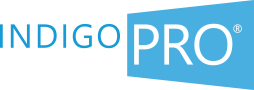 |
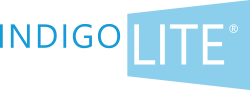 |
||
|---|---|---|---|---|
| System Setup | ||||
| Number of Device Connections | ||||
| Number of Device Connections | Unlimited | Up to 80 | Up to 40 | |
| Number of Client Workstations | ||||
| Number of Client Workstations | Unlimited | Unlimited | Unlimited | |
| Number of NVR-AS Connections | ||||
| Number of NVR-AS Connections | Unlimited | Unlimited | Unlimited | |
| Real Time Monitoring | ||||
| Live Video | ||||
| Live Video | ||||
| Dynamic Profile Switching | ||||
| Dynamic Profile Switching | ||||
| PTZ Control and Presets, Client-Side Dewarping | ||||
| PTZ Control and Presets, Client-Side Dewarpings | ||||
| Control Center Mobile | ||||
| Control Center Mobile | ||||
| Audio - Live | ||||
| Audio - Live | ||||
| Customizable Video Pane Layouts | ||||
| Customizable Video Pane Layouts | ||||
| Sequences, Salvos and Guard Tours | ||||
| Sequences, Salvos and Guard Tours | ||||
| Map | ||||
| Map | ||||
| Webpages | ||||
| Webpages | ||||
| Connect to Third Party Systems* | ||||
| Connect to Third Party Systems* | ||||
| Support for IndigoVision’s LPR powered by InnoWare*^ | ||||
| Support for IndigoVision’s LPR powered by InnoWare*^ | ||||
| Pursuit Mode | ||||
| Pursuit Mode | ||||
| Support for CyberVigilant® in Camera | ||||
| Support for CyberVigilant® in Camera | ||||
| Connect to CyberVigilant®* | ||||
| Connect to CyberVigilant®* | ||||
| ONVIF PTZ Priority | ||||
| ONVIF PTZ Priority | ||||
| Integrated to FrontLine Video | ||||
| Integrated to FrontLine Video | ||||
| Connect to Video Wall* | ||||
| Alarm Management | ||||
| Alarm Actions | ||||
| Alarm Actions | ||||
| Alarms Groups | ||||
| Alarms Groups | ||||
| Alarm Escalation | ||||
| Alarm Escalation | ||||
| Analytics Overlays | ||||
| Analytics Overlays | ** | |||
| Detector - Fault | ||||
| Detector - Fault | ||||
| Detector - Digital Input | ||||
| Detector - Digital Input | ||||
| Detector - Basic Analytics | ||||
| Detector - Basic Analytics | ||||
| Detector - Advanced Analytics | ||||
| Detector - Advanced Analytics | ||||
| Detector - External | ||||
| Detector - External | ||||
| Detector - CyberVigilant in Camera | ||||
| Detector - CyberVigilant in Camera | ||||
| Detector - Double Knock | ||||
| Detector - Double Knock | ||||
| Detector - Unhandled Alarm | ||||
| Detector - Unhandled Alarm | ||||
| Post Event Monitoring | ||||
| Playback (Synchronized and Unsynchronized) | ||||
| Playback (Synchronized and Unsynchronized) | ||||
| Thumbnails | ||||
| Thumbnails | ||||
| Export Recordings and Snapshots | ||||
| Export Recordings and Snapshots | ||||
| Recording (Continuous and Scheduled) | ||||
| Recording (Continuous and Scheduled) | ||||
| Flexible Retention Times | ||||
| Flexible Retention Times | ||||
| Protected Recordings | ||||
| Protected Recordings | ||||
| Audio - Recording | ||||
| Audio - Recording | ||||
| Bookmarks | ||||
| Bookmarks | ||||
| Edge Storage Retrieval | ||||
| Edge Storage Retrieval | ||||
| NVR Footage Retrieval | ||||
| NVR Footage Retrieval | ||||
| Artificial Intelligence Powered By BriefCam | ||||
| Artificial Intelligence Powered By BriefCam* | ||||
| Data Record Management | ||||
| Data Record Management | ||||
| Failover Recording and Redundancy | ||||
| Failover Recording and Redundancy | ||||
| Automatic NVR Switching | ||||
| Automatic NVR Switching | ||||
| System Administration & Security | ||||
| User Management and Permissions | ||||
| User Management and Permissions | ||||
| Audit Log | ||||
| Audit Log | ||||
| System Monitoring | ||||
| System Monitoring | ||||
| Digital Watermarking on Export | ||||
| Digital Watermarking on Export | ||||
| Digital Watermarking on Recording | ||||
| Digital Watermarking on Recording | ||||
| Windows User Authentication | ||||
| Windows User Authentication | ||||
| Segmented Databases | ||||
| Segmented Databases | ||||
* Purchase product to be connected separately.
** UAD overlays are not available in IndigoLite.
^ Support for Integrated Data Records in LPR requires IndigoUltra® license.
Product Datasheets
Control Center IndigoLite Datasheet
Control Center IndigoPro Datasheet
Control Center IndigoUltra Datasheet
Control Center Mobile Datasheet
Guides
Control Center Security Hardening Guide
Control Center Install Guide
Control Center Operator Guide
Control Center Keyboard Shortcuts
Control Center Performance Guide
Why Upgrade
Control Center Tier introduction
Matrix Documents
Control Center Matrix
Supported Third Party Cameras
Supported Third party systems